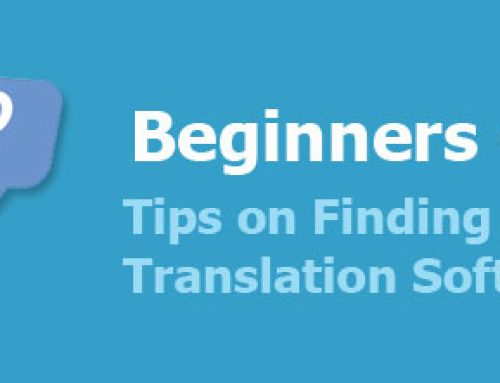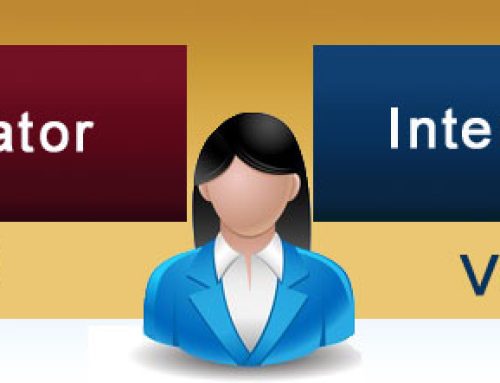The number one question we are often asked is how to translate WORD documents and keep the formatting. With powerful layout features in WORD you can create documents with a lot of formatting but when you need to translate that text, you need the formatting retained.
SYSTRAN translation software can translate large Microsoft Word documents with one click translation and keep the layout of the orginal even after the document is translated.
Steps to translate a Word Document with Systran
After Systran is installed the translation toolbar is automatically integrated into the ribbon at the top of Microsoft Word. Once you open the tab you will see the toolbar and be able to access all the options. There is no additional software to learn, just follow these steps to translate a document.
Step 1. Open a document in Microsoft Word.
Step 2. Click on the SYSTRAN Tab on the Ribbon at the top.
Step 3. Select the Language Pair
Step 4. Click Translate Document
Below is the original document in French that we have opened in MS Word.
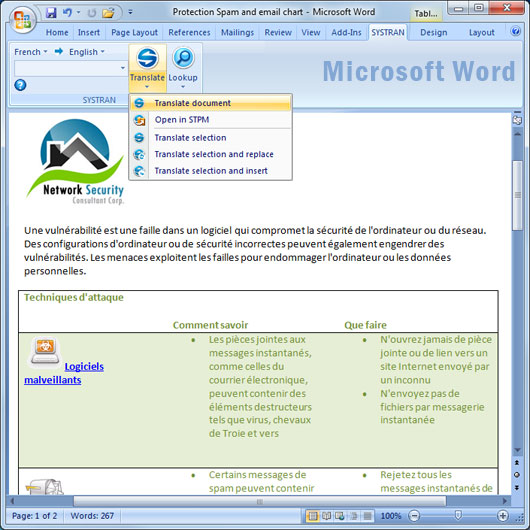
Original Word Document in French (our source language)
After performing the steps above, here is our result. The Word document was converted to English.
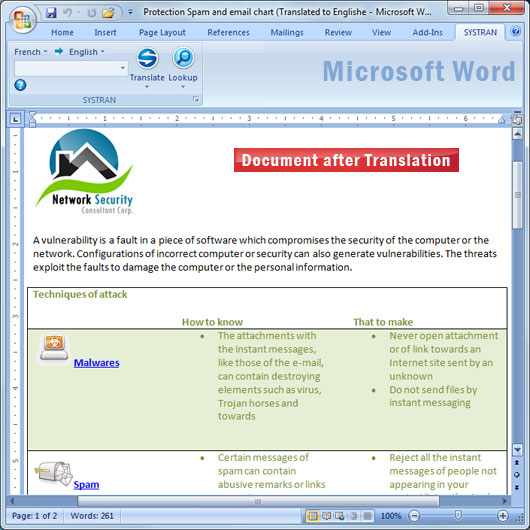
Word document translated to English (target language)
You will notice that the formatting is retained, tables, bolding, bullets, paragraph indentions and colors are all the same. There will be some differences in the layout because the translated text will contract or expand depending upon the language. For example it takes less English words to say the same thing as it did in French. This is commonly referred to in the industry as the contraction or expansion factor.
Once you know how to translate Word documents using Systran, you will never want to cut and paste a translation again!
Visit our main site to learn which software is best to translate WORD documents.